In order to enable access to DocuSign for Salesforce users and enable the “Send with DocuSign” action, follow these steps:
- Go to the DocuSign administration account:

- Go to Settings > Users > Click on the user to configure:
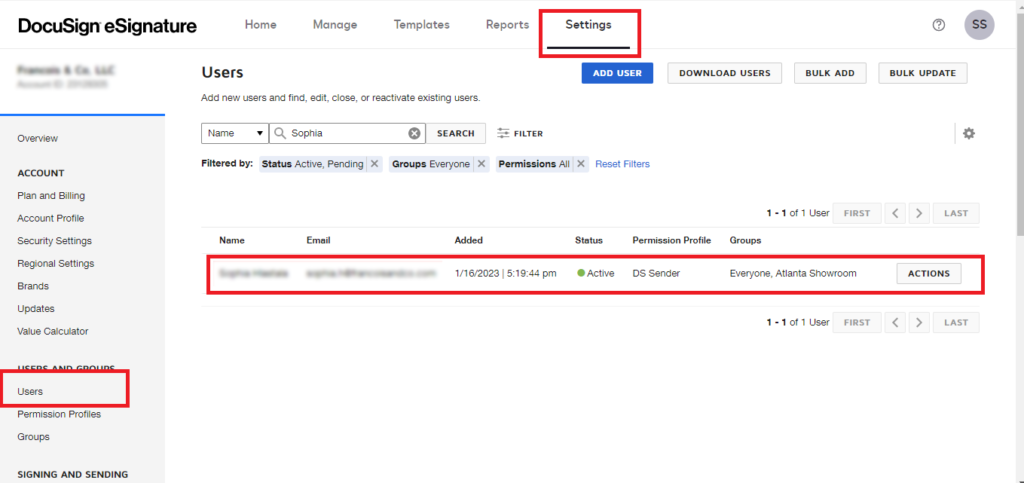
- Copy the DocuSign User ID:

- Go to Salesforce > Setup > Users > Click ‘Edit’ near the user required:

- Paste the User ID on the DocuSign Username field and save the changes:

- Now in Salesforce > Setup > Permission Sets > Click on DocuSign User:
Note: There are two permissions set with the same name, select the one that says “Provides access to the DocuSign eSignature for Salesforce application, pages, and objects”.

- Click on Manage Assignments:

- Click on Add Assignment > Select the user > Click Next > Click Done:


- Repeat steps 6 to 8 for the following permission set: DocuSign Sender
Note: There are two permissions set with the same name, select the one that says “Provides access to the DocuSign eSignature for Salesforce sending functionality within Process Builder Send With DocuSign Action.”.

- Once the user or users have been added to the permission sets and the DocuSign Username filled up, go to the following URL: https://francoisandco–dsfs.visualforce.com/apex/Troubleshooting
- Click on “Force User Sync”:

- Accept the alert:

- If everything goes well, a success message will appear and it will contain an Apex job Id like the following:

- Copy the Job Id and go to Salesforce > Setup > Apex Job > Look for the job by the Id:
Verify that any error has occurred on the Failure column, if so, please contact your Salesforce Administrator.

- Now the user should be able to use the Send with DocuSign action:


If you are interested in learning more about how to sync DocuSign users in Salesforce, feel free to contact us, and our team of experts will help you out!
Adonay Palacios
Adonay Palacios is a Salesforce Developer with several projects in Sales Cloud and Service Cloud. His specialty is Knowledge or Experience Cloud. He enjoys his free time with his family and watching soccer games.


