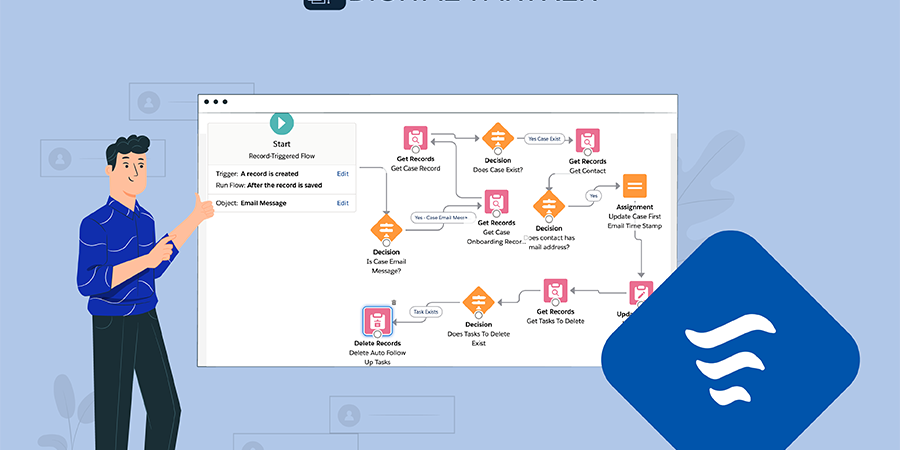Salesforce Flows is a powerful tool for automating business processes, enabling organizations to improve efficiency and productivity. Flows allow users to create visual workflows that can automate a variety of tasks, such as updating records, sending emails, and creating new records. However, to make the most out of Salesforce Flows, it is essential to follow some best practices. This article will cover some of the best practices for Salesforce flow that can help you build better flows and improve your automation.
1. Plan your flow design, start with a clear understanding of your business process.
Before your start building a flow, it is essential to plan your flow design. Determine the specific tasks that the flow should automate and how they should be executed. Start by mapping out the process flow and identifying the different steps involved. This will help you identify any potential roadblocks or issues that may arise during the process.
2. Design your flow with simplicity in mind. Keep it simple.
When designing a flow, it is important to keep things simple. This means using only the components that are necessary for your process and avoiding unnecessary complexity. Complex flows can be difficult to debug and maintain over time, so it is important to keep things as simple as possible.
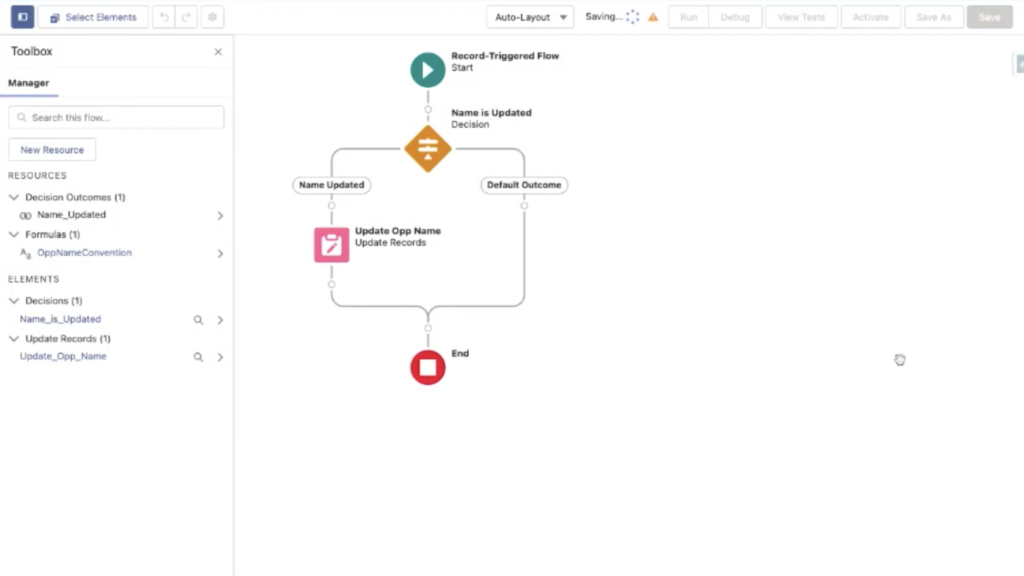
3. Test your flow thoroughly.
Testing your flow is an important step in the process. This includes testing both the functionality of the flow itself and the impact it has on other parts of your system. It is also important to test the flow in a variety of scenarios to ensure that it works as expected in all situations.
To debug a flow in Flow Builder, follow these steps:
- 1. Open the flow in Flow Builder.
- 2. Click Debug.
- 3. Set the debug options and input variables.
- 4. Click Run. If you opt to show details, they appear in a panel on the right.
- 5. (Optional) To restart the flow using the same values for input variables that you entered earlier, click Debug Again.
- 6. (Optional) To restart the flow with different values for input variables, finish the flow and click Change Inputs.
- 7. (Optional) To convert the debug run to a test, click Convert to Test.
4. Use error handling to handle unexpected situations.
Error handling is an important aspect of any flow. It allows you to handle unexpected situations and ensure that the flow continues to run smoothly. You should use error handling components to catch any errors that may occur and take appropriate action to resolve them.
When you’re deciding whether to customize the error handling in your flow, consider how a failed flow behaves.

You can also send email notifications each time a flow fails.
5. Document your flow.
Documenting your flows is an important step in the process. This includes documenting the purpose of the flow, the components used, and any other relevant information. This documentation can be helpful for future reference and can also help others understand the flow if they need to modify or update it.
6. Keep track of flow versions.
As you modify and update your flow, it is essential to keep track of the different versions. This will help you identify any changes that may have caused issues and revert to a previous version if necessary.
7. Use flow templates.
Salesforce provides a range of flow templates that users can use as a starting point when building flow. These templates can help speed up the development process and provide best practices for flow design. Templates are available for various tasks, such as lead qualification, case management, and approval workflows.
8. Monitor and optimize your flow.
Once your flow is in production, it is important to monitor it regularly to ensure that it continues to run smoothly. These include monitoring performance metrics, such as execution time and resource usage, and optimizing the flow as necessary to improve performance.
To control your flow view:
- 1. From Setup, enter Automation Settings in the Quick Find box, then select Process Automation Settings.
- 2. Select or deselect In Lightning Experience, use the enhanced Flows page, and separate Paused and Scheduled Automation pages.

To monitor and analyze (performance metrics) your flows and processes in Automation Home, from Setup, enter Automation in the Quick Find box, and select Automation Home (Beta).

Other small tips that may help you when creating your Salesforce Flows may be to avoid hard-coded IDs, avoid DML statements in loops, use custom tags and/or custom metadata, and build your flow in a Sandbox environment.
By following best practices for using Salesforce Flows, you can ensure the success of your automation projects and improve the efficiency of your business processes. These best practices include starting with a clear understanding of your business process, designing your flow with simplicity in mind, testing your flow thoroughly, using error handling to handle unexpected situations, documenting your flow, keeping track of flow versions, using flow templates, and monitoring and optimizing your flow.
If you are interested in learning more about Salesforce Flows, feel free to contact us, and our team of Salesforce experts will help you out!
Mauricio Portal
Senior Salesforce Developer
Salesforce Senior Developer with more than 5 years of experience in the platform and 10+ years as a developer in different web and mobile technologies. Amateur runner, extreme sports and music lover.