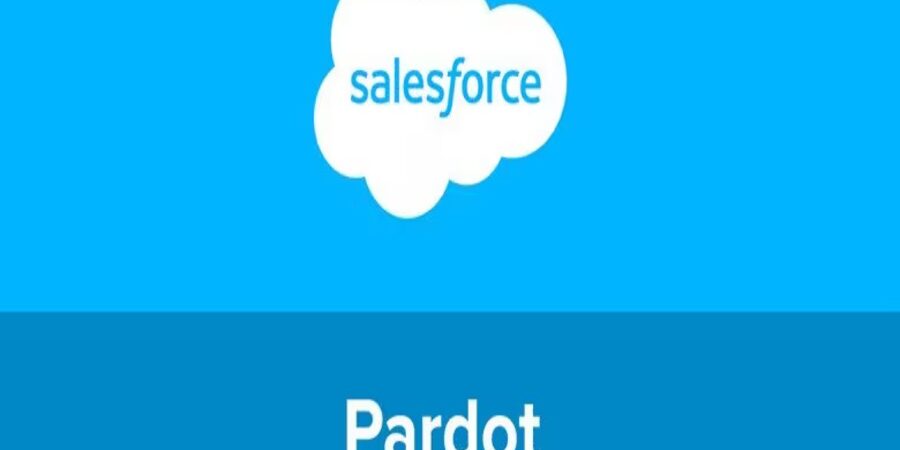What is Salesforce Voice?
Salesforce Voice is a smart telephony solution that helps your agents manage as well as handle the calls entirely from Salesforce itself. Connecting customer data with real-time conversations, allows agents to provide a personalized experience and access the specific information they need concerning their customer issue right within the Salesforce platform.
Salesforce Voice – The Most Important Pieces
- Contact Flows – These are the instructions that determine how and where a call will be directed, such as by language preference, case urgency, or customer history
- Lambda Functions ᅳ It allows you to run custom code and extend the functionality of contact flows. You can write lambda functions for almost anything, but the most common tasks will be data validation, communicating with external systems, or doing condition-based routing to a function.
- REST API of Telephony Integration: It enables you to programmatically access some telephony capabilities. This API allows you to create, update, or retrieve call details in Salesforce.
- Connect API: This is useful for integrating third-party telephony systems without user interruptions. This is what lets you integrate Salesforce Voice with your phone system.
- Voice Toolkit API: It provides sets of resources and tools for building custom voice applications that are required to craft the perfect voice solutions for your needs. Build custom voice components, work with external services, and build richer call handling.
Benefits of Salesforce Voice
- Unified Experience: Agents get all the necessary information such as call history, records, and customer information all in one place helping streamline the process and improve efficiency.
- Personalization: Access caller information instantly, including previous interactions, preferences, and case history. As well as include personalized scripts or interactions on your agent’s screen to help them follow the company’s guidelines for service.
- Scalability: Salesforce Voice scales without problems during high call volumes, ensuring consistent service even during peak times
Common Use Cases
- Call Transcription: Set up real-time call transcription for your calls allowing your team to review what developed during the call without the need to listen to it, as well as allow agents to check the transcription for follow-up during the call.
- Case threading to Voice Call Records: Allow threading for unresolved calls or for client follow-ups to be kept under the same case instead of generating a new case for every call.
- Enable the option to request a callback: Set up an agent-first callback in your inbound contact flow. The IVR prompts customers to leave a phone number for a callback, improving customer experience.
Having said all this, now let’s dive in on how to properly set up and optimize Salesforce Voice for your instance. This will help you kickstart your initial implementation, so you can start testing getting calls through your IVR and into your Salesforce Org.
For more information always refer to the Service Cloud Voice Implementation Guide, so you can deep dive into all requirements and limitations and start your journey as a Service Cloud Voice Administrator.
PART 1 – Enable Service Cloud Voice
- Navigate to the Identity Provider node in Setup
- Click the Enable Identity Provider button (twice)
- The certificate should be automatically selected from the drop-down list.
- Click Save!
- Note: If the Save button does not appear to be working, then go to Classic Setup and try setting in the Identity Provider node there.
- Navigate to the AmazonSetup node in Setup
- Switch the Turn on Voice with Amazon Connect slider to On
- When prompted for your email address, you’ll want to use something unique to your individual demo orgs without needing a bunch of separate email addresses. The best way to do this is to enter your email address as usual, but add a plus sign after the username and add the org MyDomain prefix. Gmail will ignore the part after the plus sign, so you will still get the emails, but you’ll have a unique email address for each demo org. Use this format: username+[My Domain]@salesforce.com e.g., hutch+rockymtnsdo-aug2020@salesforce.com
- Wait a few minutes, you will receive an email from Amazon letting you know when your account is ready.
- Next, you will need to reset your AWS Root user password.
- Navigate to https://console.aws.amazon.com
- Enter the email address you registered with above and click Next
- Click the Forgot Password link and follow the instructions to reset your password
- You’ll be sent an email with a password reset link where you can set a new password for AWS.
- Go ahead and reset your password now.
- Back in Voice Setup, refresh your browser and click the Confirm Settings button in section 2 of Service Cloud Voice setup
- Refresh your browser if you don’t see the Confirm Settings button
- Click Acknowledge
- Wait for another email confirming “Salesforce Service Cloud Voice is turned on” (it can take a few minutes).
- Refresh your browser and return to the final step in Voice Setup. Click the Create Contact Center button:
- Fill out the form as follows, select a region from the list of supported Amazon Connect data center locations. Make a note of the region you selected as we will need that information in Part 3 of the setup:
- Click the Plus (+) next to your Admin User and click Done.
- Wait for another confirmation email to arrive, letting you know the Contact Center was Created Successfully.
- Navigate to the Object Manager in Lightning Setup and drill into the Voice Call object.
- Click on the Lightning Record Pages node and drill into the Voice Call – Default layout – click Edit
- Drag the Phone component onto the layout into the column on the left, directly below the profile avatar.
- Click Save!
- Navigate back into the Lightning Service Console app and edit the Contact you want to screen-pop in your demo, such as Lauren Bailey.
- Update the Phone field with the number you’ll be using to call in. Be sure to include the country code at the beginning such as +1 for the USA. Do not include extra characters like ( or -.
- Click Save!
PART 2 – Configure Amazon Connect
- Navigate to the Amazon Contact Centers node in Lightning Setup
- Drill into the Contact Center NAME link for your Service Cloud Voice instance
- Click the button to Add Contact Center Users.
- Click any agent users you want to enable for Voice. Note that your Admin user is already enabled. Note also that this will only list users that have the Contact Center Agent or Contact Center Admin permission set.
- Drill into the Telephony Provider Settings link to open the Amazon Connect Settings:
- Click on the Phone numbers node in Amazon Connect Settings:
- Choose a country and claim a new phone number.
- Please use a DID number, NOT a toll-free one to keep our costs low.
- Click the drop-down list for Contact Flow / IVR and select Sample SCV Inbound Flow With Transcription.
- Click Save.
- Click on the Queues node in Amazon Connect Settings:
- Drill into the default BasicQueue.
- Click the drop-down list for the Outbound caller ID number and select the phone number you just claimed.
- Click the drop-down list for Outbound whisper flow and select Sample SCV Outbound Flow with Transcription.
- Click Save.
- Time to place a test call, and make sure that the agent is online in the Service Cloud Console. (Try again if the call fails with an error the first time).
Javier Castillo
Salesforce Developer with over four years of experience. Specializing in Sales Cloud and Service Cloud implementing and customizing Salesforce solutions to optimize business processes and achieve strategic goals. When not coding, he enjoys playing video games and catching up on sleep.